Running Operational or RN Reports
All RN reports are available to P2i users with the Report User role.
If you need run these reports and do not have the Reporting tile, then you will need to request access.
| Report | Description |
|---|---|
|
RN01 Service Summary |
This report lists key Service details - information such as funding area, contract schedule start date, contract schedule end date, payment, service contact detail on approved funding within the Service Agreement held between the department and the named provider. |
|
RN02 Service Agreement Schedule Details |
This report is for funding and procurement services to provide approved funding and agreed variation within the Service Agreement held between the department and the named provider and payments made to date. The report details current year funding amount including contract schedule start date, contract schedule end date, financial acquittal frequency, performance acquittal frequency. |
|
RN03 Payment and Summary Administrative Schedule |
This report details information on approved funding (and agreed variations) incorporated within the Service Agreement held between the department and the named provider and payments made to date. |
|
RN04 Organisation Details |
This report lists all Organisations that have received a payment during the current Financial Year and their contact details in an easy to export format. |
|
RN05 Performance Response |
This report:
|
|
RN06 Service Agreement/Funding Schedule Expiry |
This report lists funded Services and their key dates where the Contract expires within the selected date range. |
|
RN07 Service Outlet Status |
This report displays summary details of the Service Outlet selected, and lists the Contract(s) attached to the Service Outlet. |
|
RN09 Reporting Compliance |
The purpose of this report is to allow departments to monitor whether Service Organisations have met their reporting obligations as required under the contract. That is, this report lists reports applicable to the reporting period, determine whether they have been submitted, and if submitted by the due date. The report generates a row of data for each report that has a Period End Date falling within the Period specified by the user. |
|
RN10 Service SA2 Catchment Areas |
This report lists SA2 Catchment Areas contracted with each funded Service. As there can be multiple SA2 Catchment Areas contracted with a Service, these SA2 Catchment Areas are reported on this separate report RN10, rather than on other reports such as RN01 Service Summary. A RN10 Report List format, which lists all SA2 Catchment Area names, LGAs and Service Centres for a Service in single Excel cells, is useful for business units providing briefing papers. |
|
Contract Variation Assistance Report |
This report displays details of a contract before and after termination in order to assist set-up of new contract in the event of variation. |
-
Login to the Contract Management Portal.

-
Click the Reporting tile.

-
Click the Explore icon.
Tip The Home screen displays reports that are:
-
Recents - reports you have opened
-
Recommendations - reports that have been view many times and are trending.

-
-
Click the Operational Reports folder.
Tip You can click the Star icon to favourite the folder. Anything you favourite will be added to the Favorites screen and can be accessed by clicking the Star icon on the left.

-
Click the RN Report you want to run.
Note Along with the available RN Reports, there is also a Contract Variation Assistance Report to be used when a contract is being varied. This report will assist in creating a new varied contract.
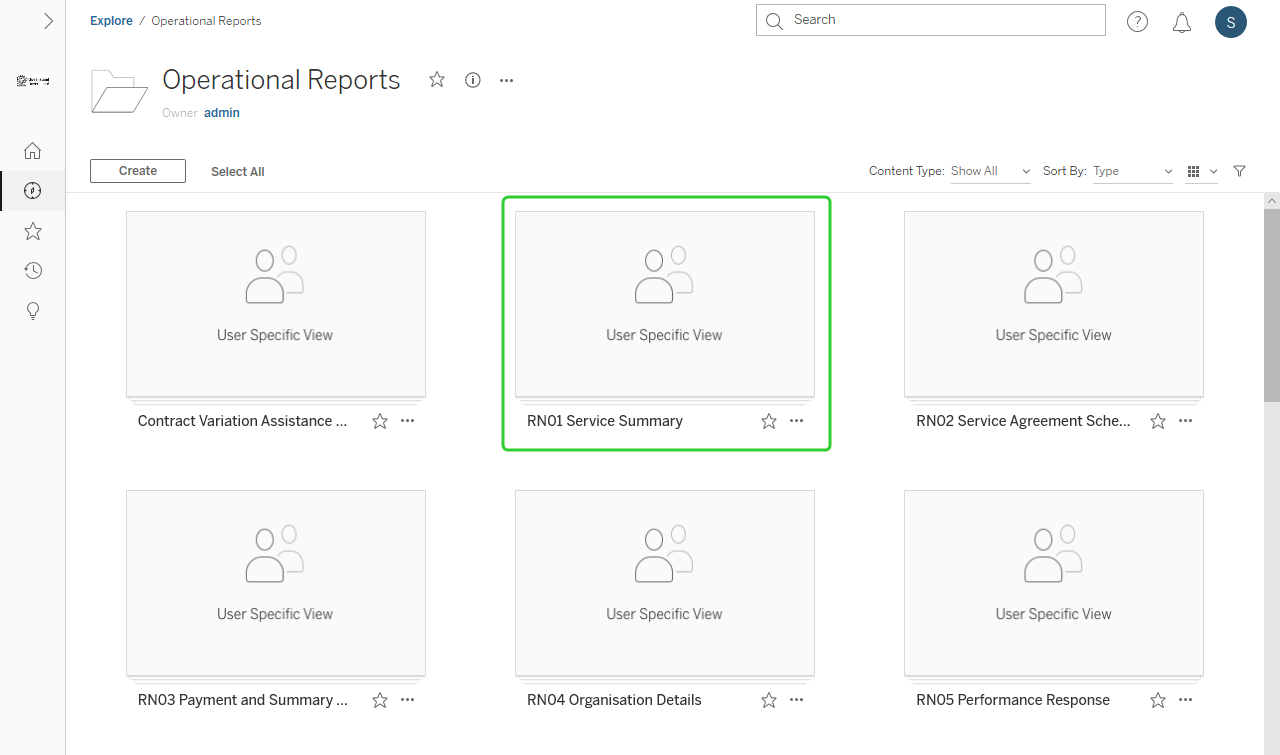
-
Click the selected RN report.
Tip Click the Star icon to favourite the report.
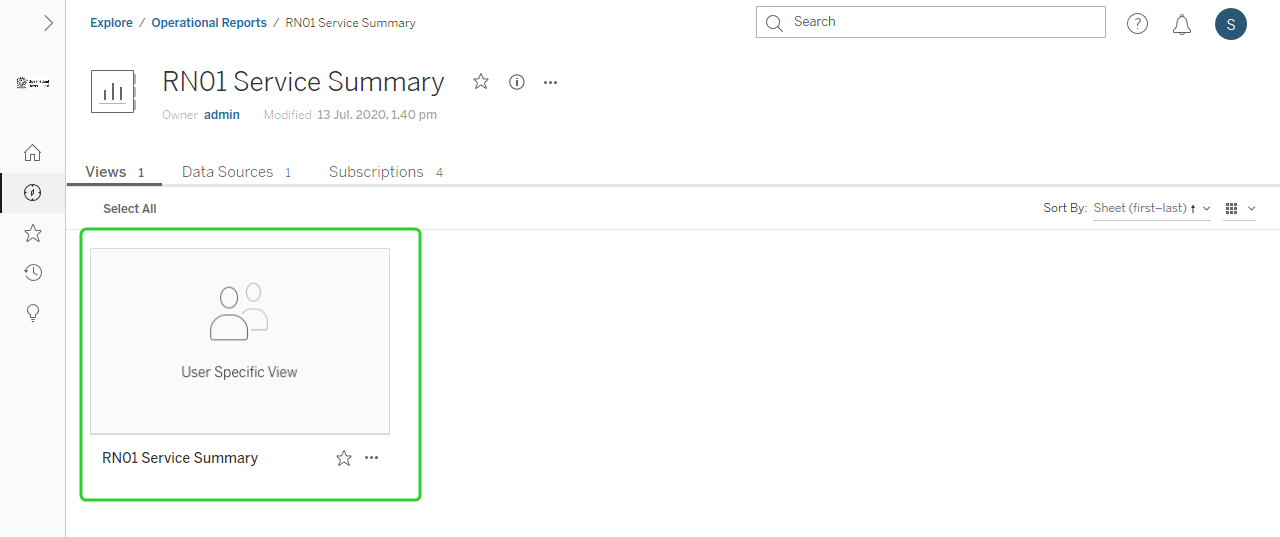
-
Use the available drop down lists and click Apply to filter the report information.
Note Each Operational Report has different options for filtering the available data.

-
Click one of the headings to select the view and then click the Download button.
Tip If you click one of the data points and then click the Download button only the row you have selected is displayed in the report.
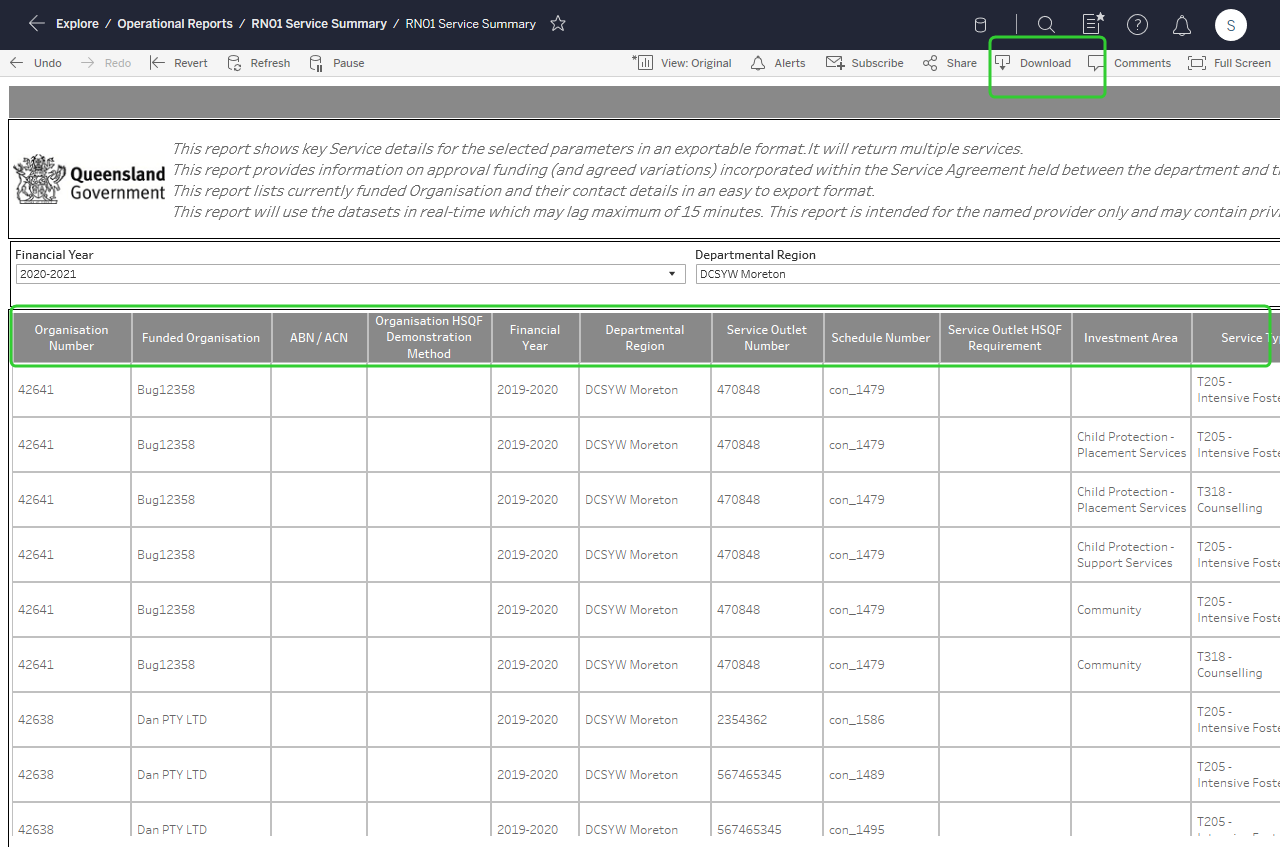
-
Select your file format.

-
If you have selected the Crosstab report, click Open or Save.

Note Filtered results can be saved as a default view. Refer to Saving a default RN Report view
Refer to Subscribing to an RN Report to schedule the report to run at set a time and have a notification sent when the subscribed report runs.